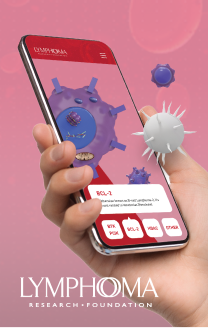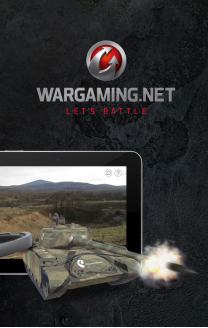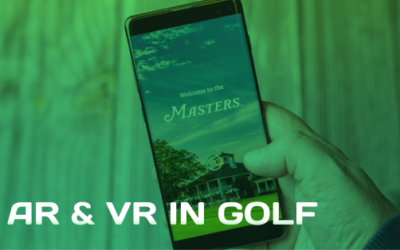Gravity Jack’s flagship mobile augmented reality browser for iOS and Android was released this week, and with it, a whole slew of features never before available!
For starters, the application features a completely redesigned user interface, providing a sleek, yet feature-rich layout.

In addition to the design and the Quick Augmented Reality (QAR) feature (available in previous versions of browsAR), Gravity Jack has added the ability for browsAR to provide a high level of augmented reality content, tracking off of every day images. Gravity Jack has given users plenty of content too by training a long list of the most popular and culturally relevant company logos as well as music, film, and television cover art. By simply launching browsAR on an iOS or Android device, users can scan album arts, television show covers, movie posters, or DVD covers and instantly view trailers, interact with the media on Facebook and Twitter, and even purchase music directly on their mobile device!
How to use the new visual search feature!
1. Download browsAR for your compatible iPhone, iPad or Android device.
2. Open browsAR on your device and activate the “Visual Search” lens, by pressing the “Visual Search” icon. Once selected, tap anywhere to close and begin searching.
3. Once the Visual Search is activated and “Searching…” hold your device straight so that the album art, the poster, the logo or other image you are scanning is in view. Once the device recognizes an image, it will display a small icon with an example of the image it has recognized. Tap the icon to confirm this is the correct image, and download the augmented reality scene. (Hint: Depending on your level of WiFi or 3D, LTE connection, this may happen faster at some times, than at others. Trust that once the device recognizes and image, it will confirm.)
We’ve provided a few images in order for you to give it a shot! Simply click the image you’d like to scan to view the full size image:
4. Once the augmented reality scene is downloaded, your device will begin “Tracking.” Simply hold your device in front of the image, it will track the image and display the augmented reality enhanced content!
Want to make your own?
We thought you might! Visit browsAR.com and sign in using your browsAR, Facebook or Twitter credentials to instantly begin training images, QAR codes and more with your own augmented reality content! You can attach images, videos, or social media. We are currently working to include the ability to attach your very own 3D models too so stay tuned!
Questions?
We’re always happy to help! Send us an email and we’ll get to the bottom of it.
Want to try your hand at Augmented Reality (AR) Gaming?
Gravity Jack just released an all-new version of MushABellies Augmented Reality game for iOS! Click the icon below to visit the site and get your markers!