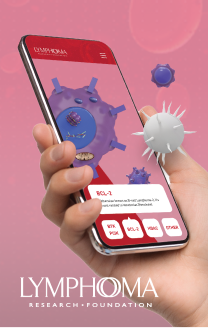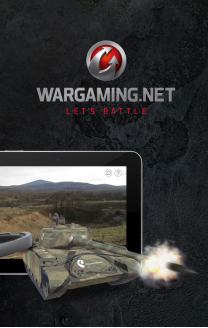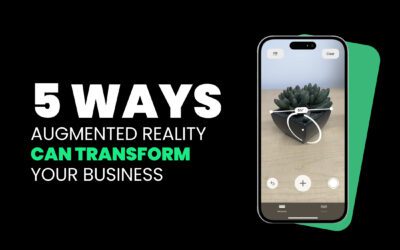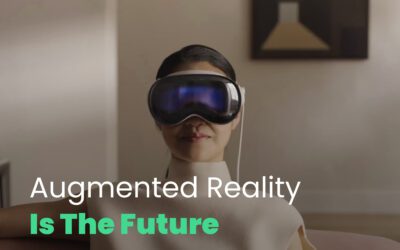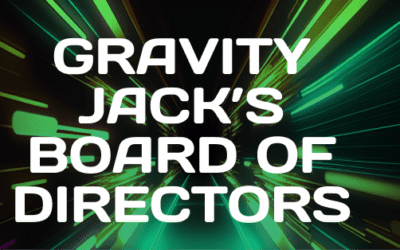Just to be clear, I am in no way affiliated with Blueprint or it’s authors. In fact, until two days ago I did not know they existed.

A lot of people I know have a couple of side projects going on in addition to their regular jobs. These projects don’t always receive a lot of attention but they’re there, if only to make us sound cool when talking side projects with our peers.
I am no exception. There are a couple small iPhone apps I’ve been wanting to write and need to finish before moving on to bigger and better side projects.
But between family, work, and a long commute, they have been pretty stagnant.
So in an effort to streamline my development time I wanted to get my design solid before writing any code. AND I wanted to try and do my design while commuting on the bus AND while using the iPad (using a computer on the bus makes me motion sick but for some reason the iPad’s not as bad).
A few Googles later and I’m looking at the app Blueprint. There are other apps that do layout design but Blueprint caught my eye since it’s design controls look EXACTLY like the controls on the iPhone/iPad. Since my side projects are currently targeted at the iPhone this was perfect. In fact, in Blueprint, iPhone and iPad templates are the only options.
So I downloaded the free version to try it out and started my design.
First of all, using this app is VERY intuitive. If you’ve spent any time in Interface Builder you’ll feel right at home. You start with an empty view (iPhone in my case) and all of the current icontrols are available to place on your view (I say all but while I didn’t count them I also didn’t notice any missing).
Once you place the controls on your view you can resize, move, and edit their properties to your hearts content.
Once I had a few screens designed I stumbled upon what I feel is one of the more powerful features of Blueprint.
You can link views together via ‘actions’ which in my case consisted of simple taps. You can set these on any controls though some controls like the image view also have actions for double-tap and swipe up, down, left and right.
Once you’ve linked all of your views together, select the view you want to start on andpress the ‘Play’ button. You can the ‘play’ your app. It’s so interactive you’ll forget that it’s not the real thing.
I would like to say that everything went perfect the first time, but this app exposed design flaws, layout flaws, flow issues, and other items that I hadn’t even thought about. I was then able to alter my design, add additional features, and adjust the flow in minutes.
All in all I have about two hours into my design and I can tell you it’s saved me WAY more than that in dev time.
I could go on for a while about this but I’ll wrap it up.
The full version at the time of this post is $14.99 and now resides on my iPad. Worth every penny and then some.
The limitations of the Lite version aren’t spelled out anywhere but here are a few that I found:
1. You are limited to two projects.
2. You can only have eight views per project.
3. Your can only assign images to controls (image views, custom buttons, etc) from the photo library.
Some other items that took me a few minutes to figure out:
1. To delete/copy/paste an item, tap the item to select it then tap again to bring up the menu.
2. If you want to link the action of a control to a view you haven’t created yet there is a ‘New Screen’ option in the upper left-hand corner of the target pop-up.
3. To delete an action, open the target pop-up and click the ‘Delete’ button in the upper left-hand corner.
4. To get your project from the Lite version to the Full version, email the project from the Lite version, open the email on your iPad, click the project attachment and it will open in the Full version.
And that pretty much wraps up my review of Blueprint.
Thanks to the devs who put that together for making such an awesome product!
-Jack
5 Easy Ways Augmented Reality Can Transform Your Business
You've heard of augmented reality. You have an idea of how it works for things like...